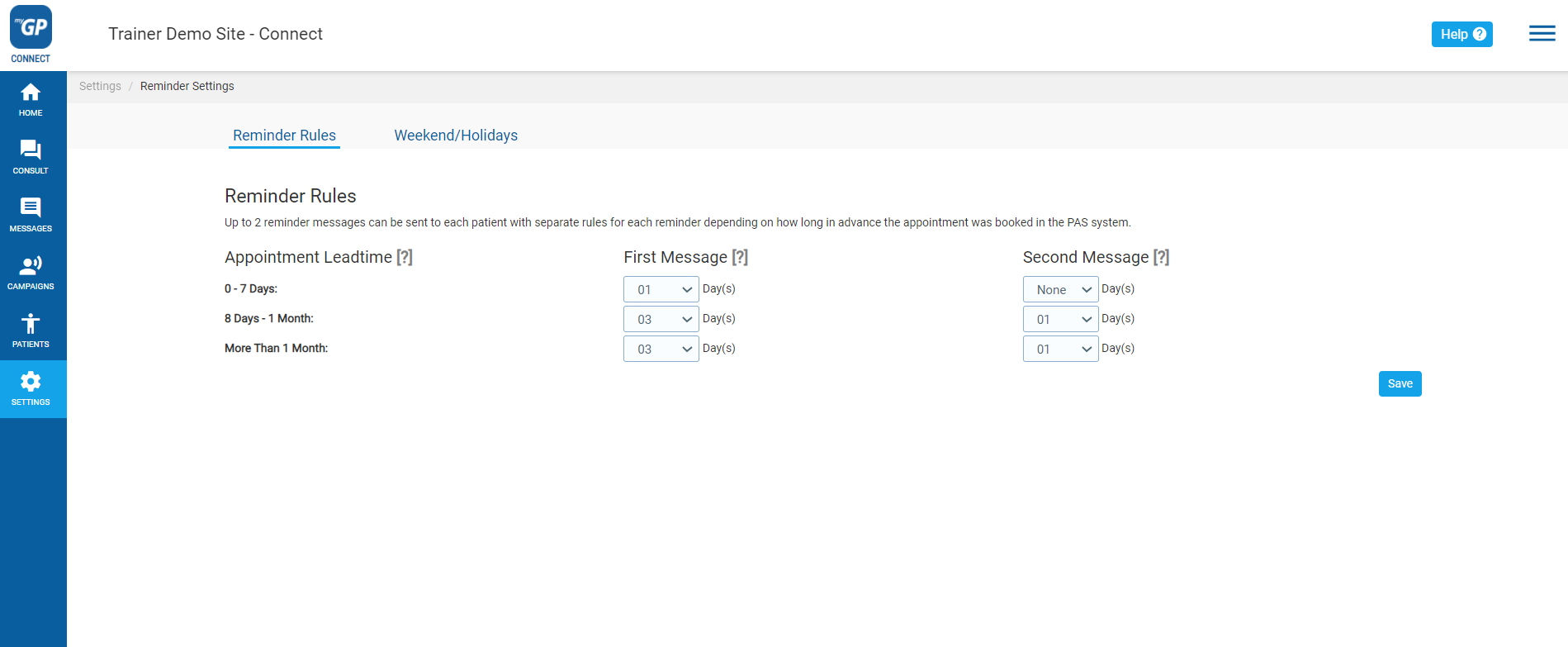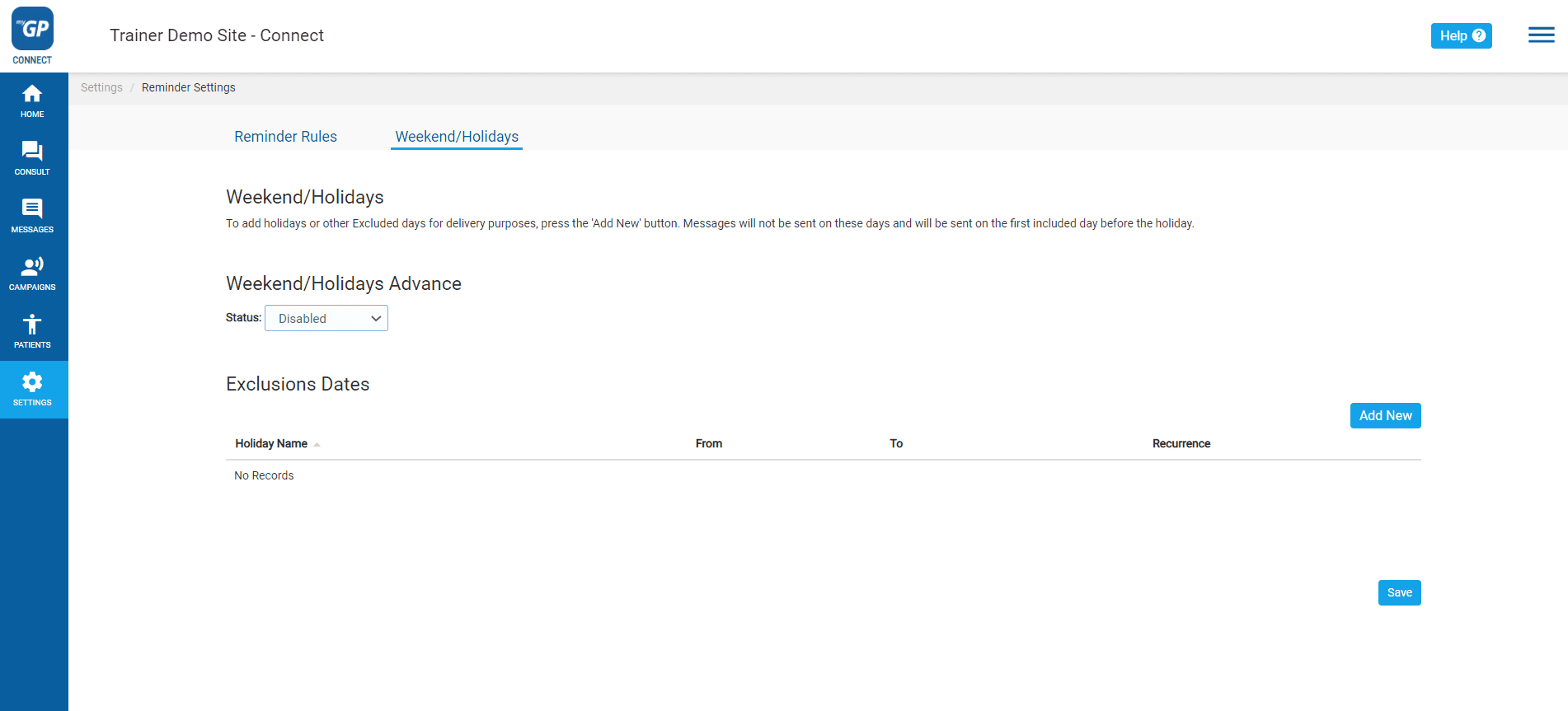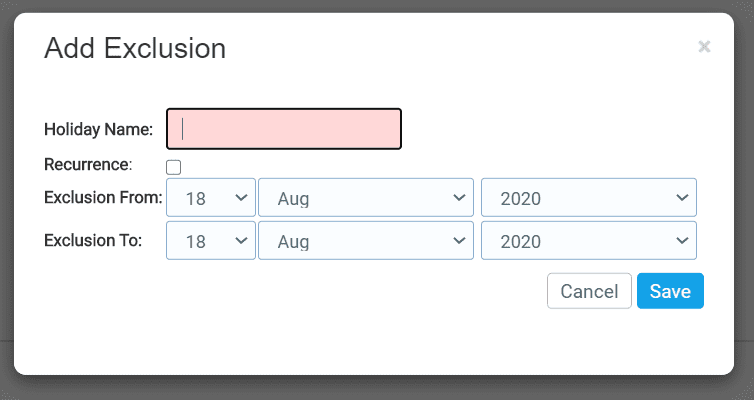You are able to program Appointment Reminders from sending out on weekends and/or specific holidays. In order to action this, please do the following steps:
- Log in to your myGP Connect system
- Click on Settings found on the left-hand side menu
- Click on Reminder Settings
Now refer to the sub-tabs on the page:
- Click on Weekend/Holiday sub-tab
- Click on Disabled in the Status field
- Choose Enabled
Weekends have now been excluded. To set up a specific holiday to be excluded, follow these steps:
- Click Add New to the far right of page
- We will see the Add Exclusion pop-up box
- Fill in the specific holiday in the Holiday Name field
- Tick the Recurrence box if you wish this exclusion to repeat
- Assign your holiday start date in the Exclusion From section
- Assign your holiday end date in the Exclusion To section
- Click Save
It will now appear as a saved entry in the Weekend/Holidays section.
TOP TIP: You can delete a Holiday entry by clicking on the delete icon to the far right of a saved Holiday Exclusion entry.