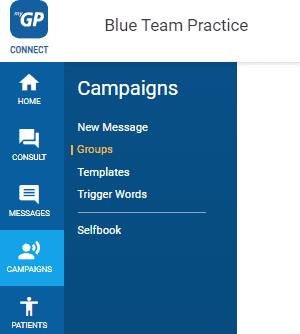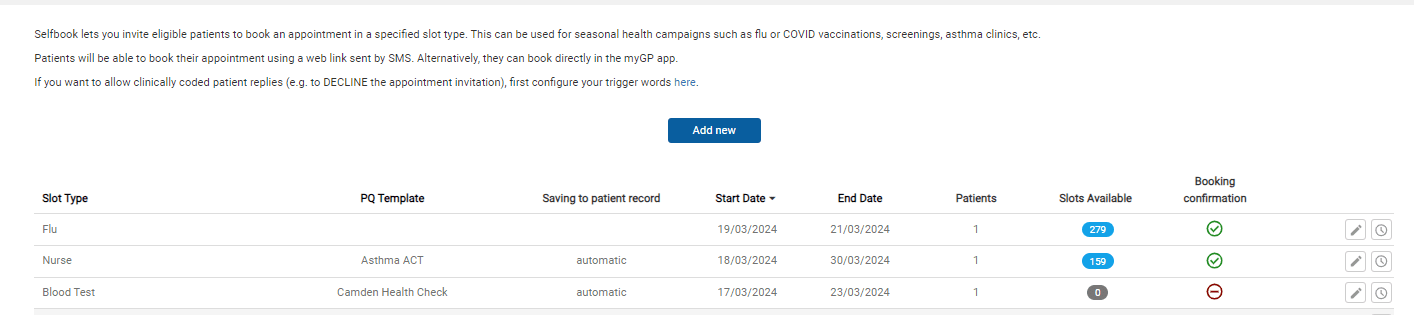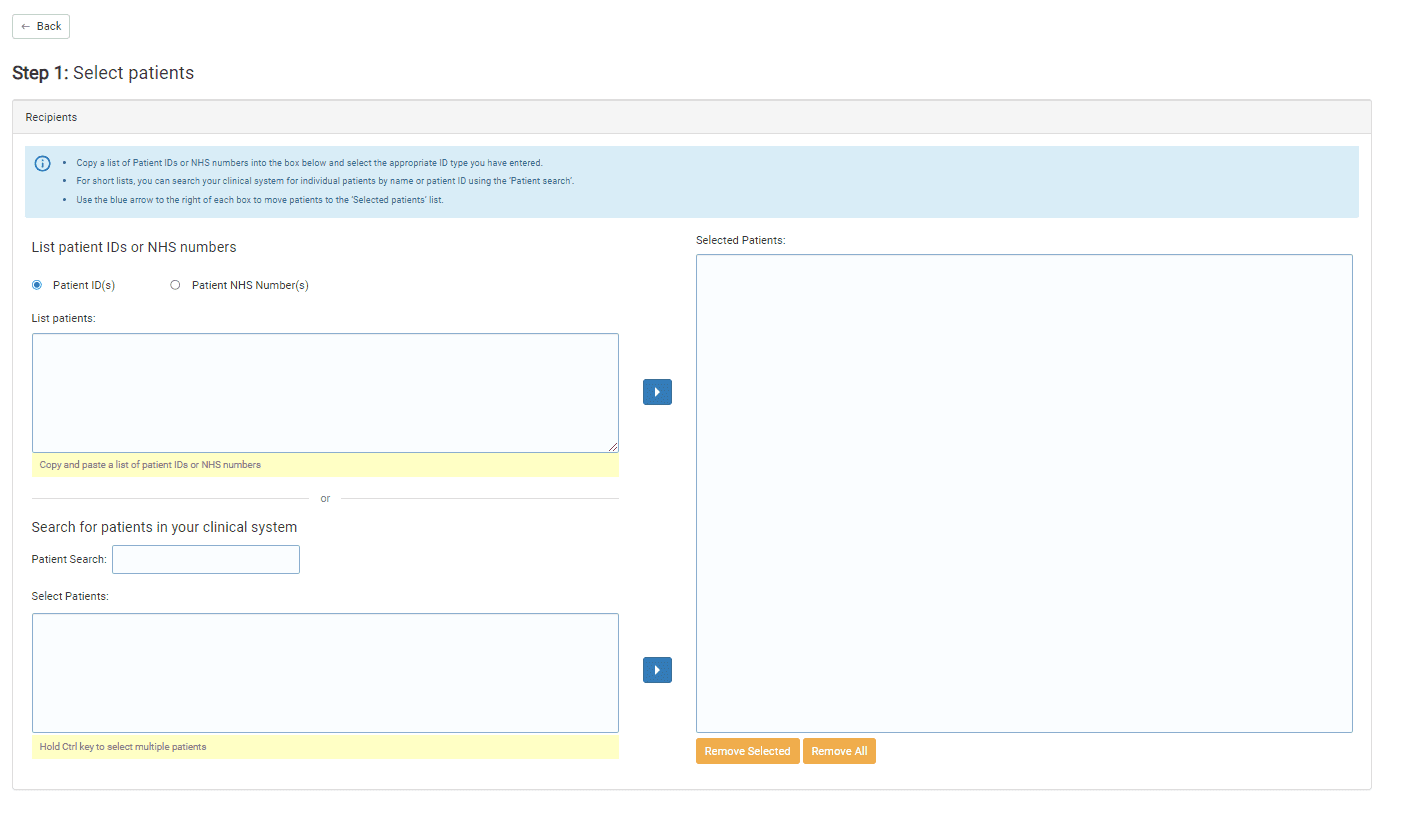To create a list of patients for a campaign with Self-Book, please do the following steps:
- Click on Campaigns found on the left-hand side menu
- Click on Self-Book
- To create a new campaign, Add New
You will see previous and current campaigns listed on this page as well.
- You will be in the Step 1: Select Patients
In this section, you will be able to add your recipients in three different methods:
EMIS Add patients via Patient ID
- Copy your patient’s ID numbers from your clinical system
- Refer to the Enter patient’s detail section
- Paste the Patient ID numbers into the Select Patients box on the upper left
- Click the Move Selected arrow to the lower right
- Your patient will appear in the Selected Patients box to the right
TPP: Add patients via patient NHS number
- Copy your patient’s NHS numbers from your clinical system
- Refer to the Enter patient’s detail section
- Select the Patient NHS Number option from the upper left box
- Paste the NHS numbers into the Select Patients box on the lower left
- Click the Move Selected arrow to the lower right
- Your patient will appear in the Selected Patients box to the rights
TOP TIP: Once you have the selected patients, a new blue button will appear below the recipients list with the Excluded Patients. These are patients without a mobile number registered on your clinical system.
Now proceed to Step 2 – Creating your message