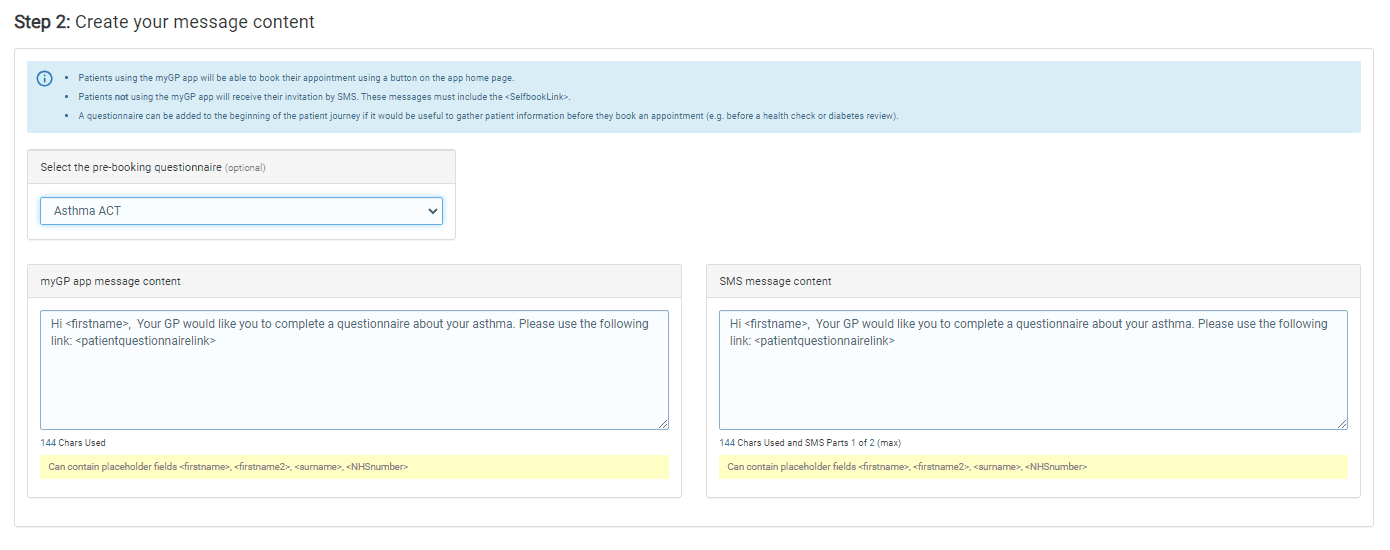To create the Campaign message itself, do the following steps:
- Scroll down to Step 2: Create your message content
Here you will need to create unique text messages for myGP users (Data Messages) and non-myGP users (SMS Messages).
Using a Patient Questionnaire
If you are sending a Patient Questionnaire in your Self-book message, details will pre-populate for you.
- Refer to the myGP App Message content box on left.
- If you select to send a Patient Questionnaire as well, a message will be pre-populated for you. Usual for things like Asthma and Diabetic reviews.
Sending a Self-book link without a Questionnaire
- Refer to the myGP App Message content box on left.
- Patients using the myGP app will be able to book their appointment direclty from the app
- For your reference, I have provided a default text message for myGP patients below that you can use and customise for your campaign:
Dear <firstname2>, you are eligible for a (campaign name). Book an appointment today in your myGP app.
Please note – the link the patient clicks on will pre-populate.
- Now, refer to SMS Message (non-myGP Patients) box on right
- Input your text message in the below text field
- For your reference, I have provided a default text message for non-myGP patients below that you can use and customise for your campaign:
Dear <firstname2>, you are eligible for a (campaign name). Book an appointment by using the following link:
Please note – the link the patient clicks on will pre-populate.
Now move on to Selecting your appointment type