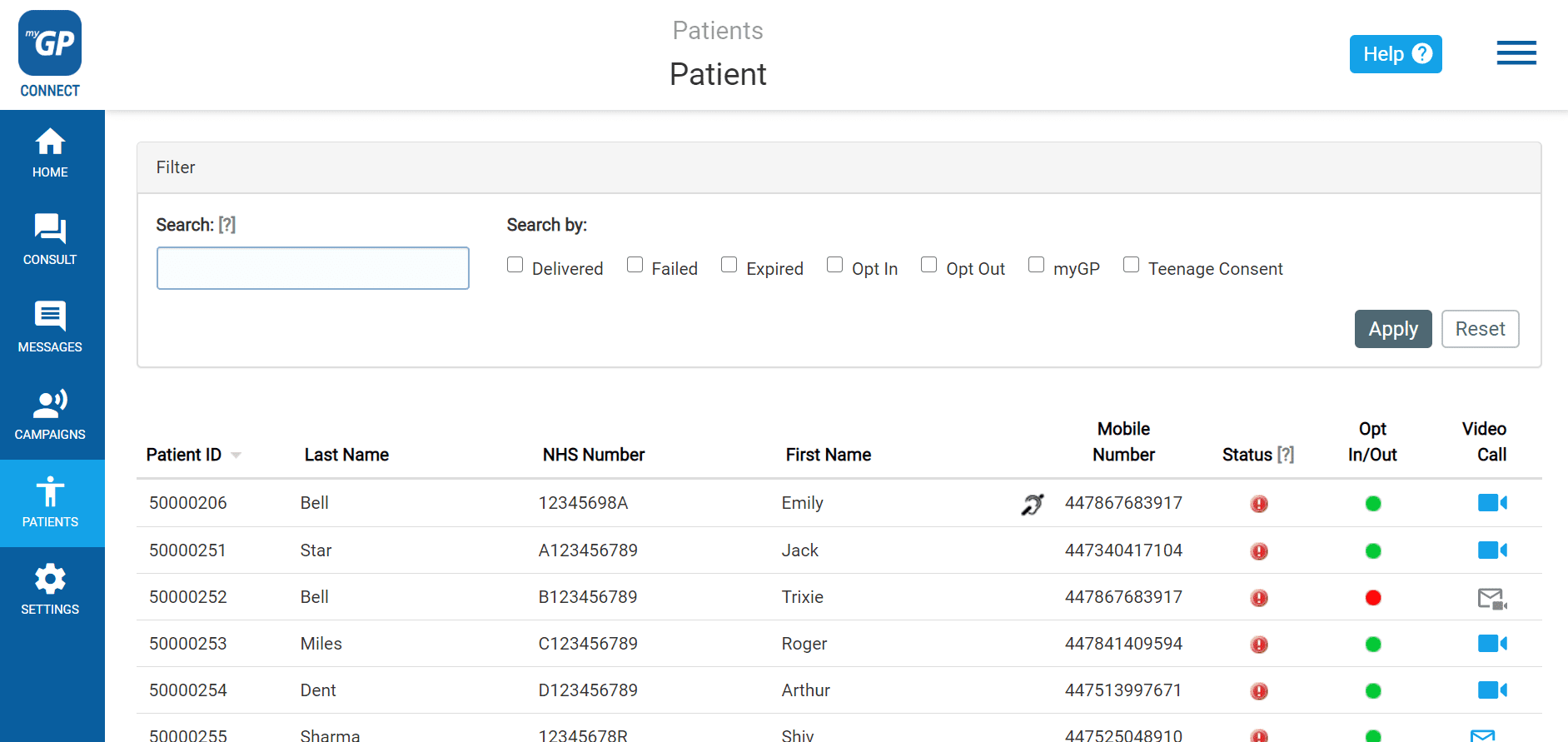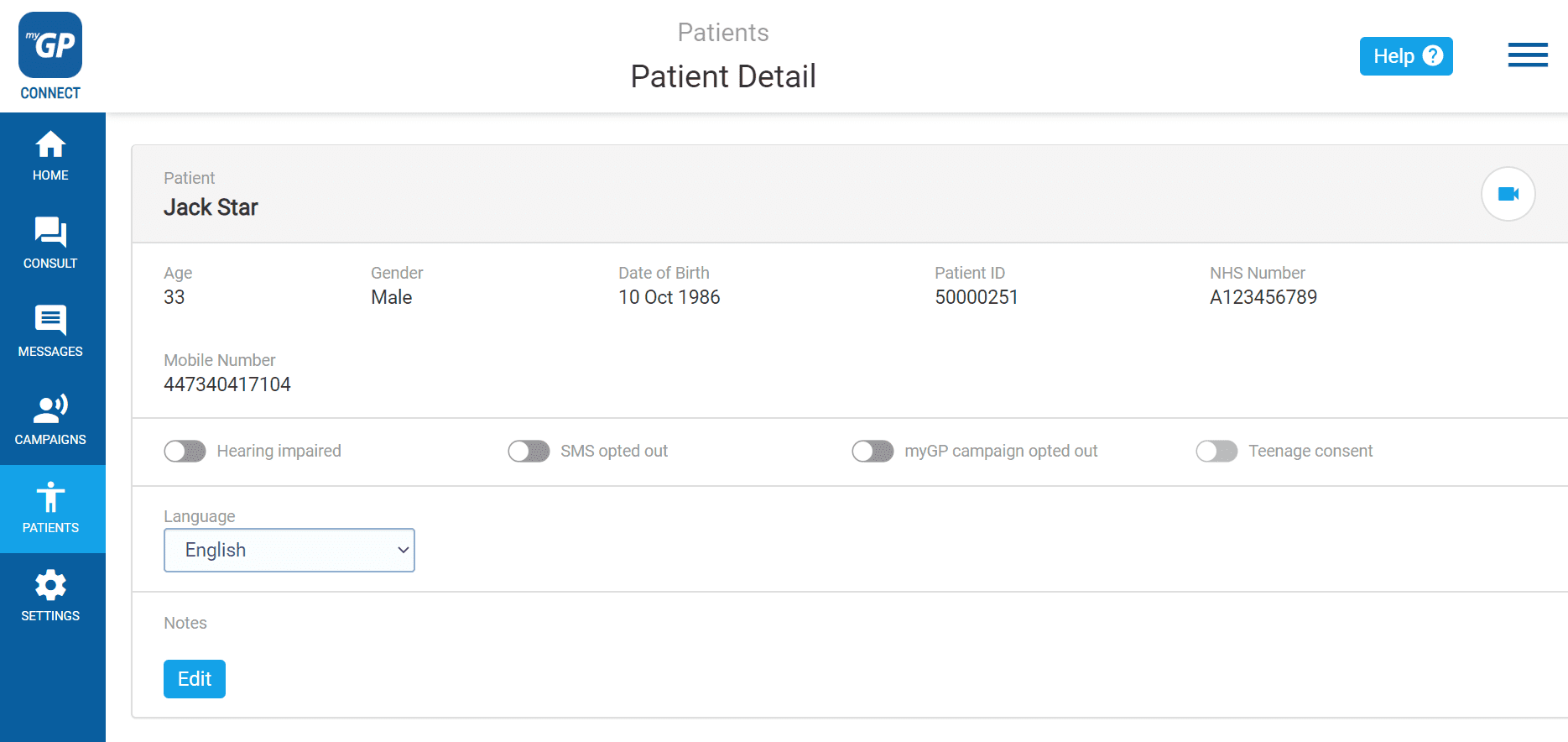If you have created a New Language Reminder, patients will still receive the default English Appointment Reminder until you assign the new language to them. To action this, please do the following:
- Log in to your myGP Connect system
- Click on Patients found on the left-hand side menu
- Click on Patient List
- Now search your specific patient up via the Search Box
- Then click on your patient’s entry
- This will bring you to their Patient Detail page
- Refer to the Language section
- Click on English
- Any New Language options saved will appear here, select it
Now this patient will receive the New Language Reminder instead of the default English Appointment Reminder.