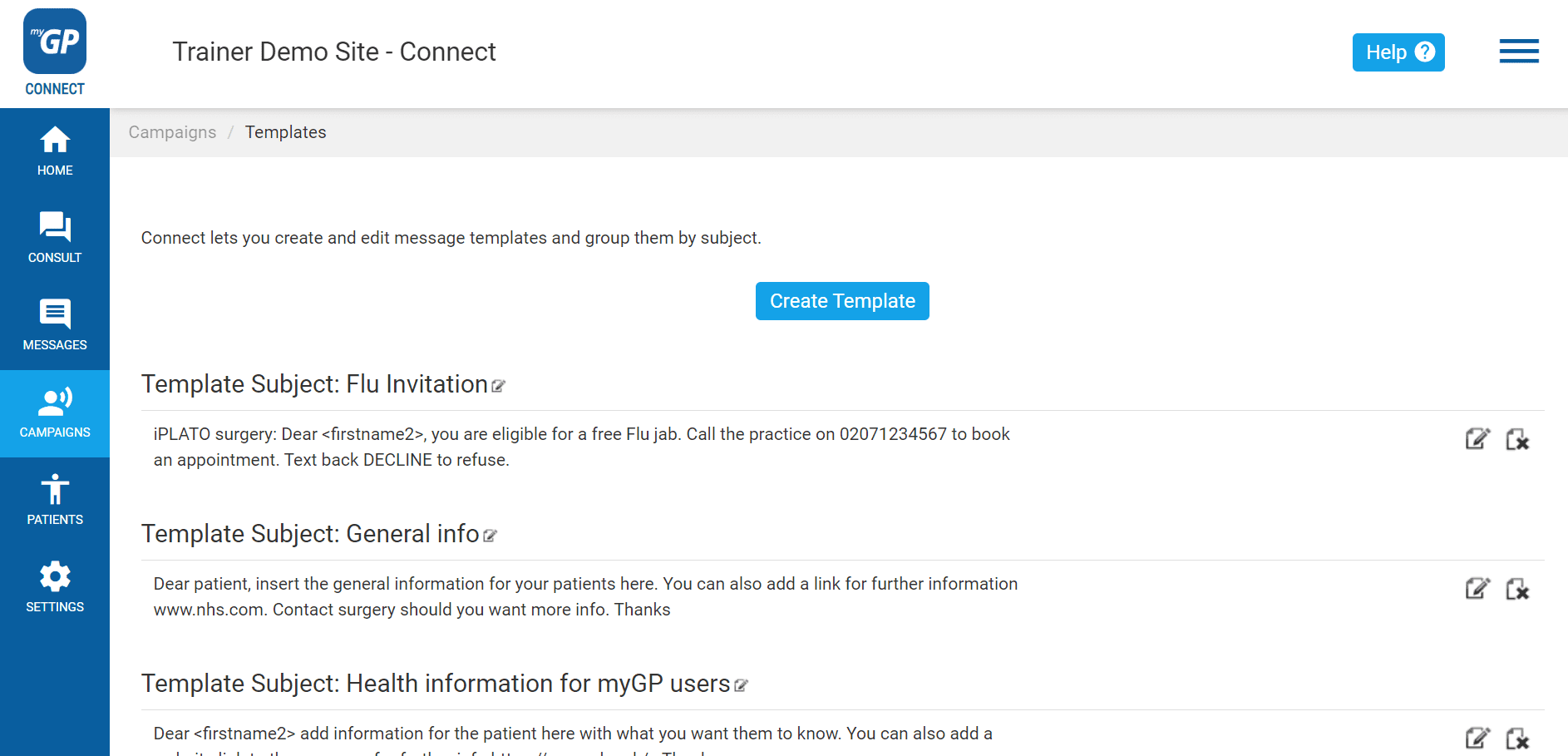You can create a template for a campaign message, or any regular outgoing message. Templates can also be assigned a custom Trigger Word. In order to create a template, follow these steps:
- Log in to your myGP Connect system
- Click on Campaigns found on the left-hand side menu
- Click on Templates
On this page, you will be able to create a template for an ongoing message. To create this, do the following steps:
- Click Create Template
- This will bring up the Manual Template Message pop-up box
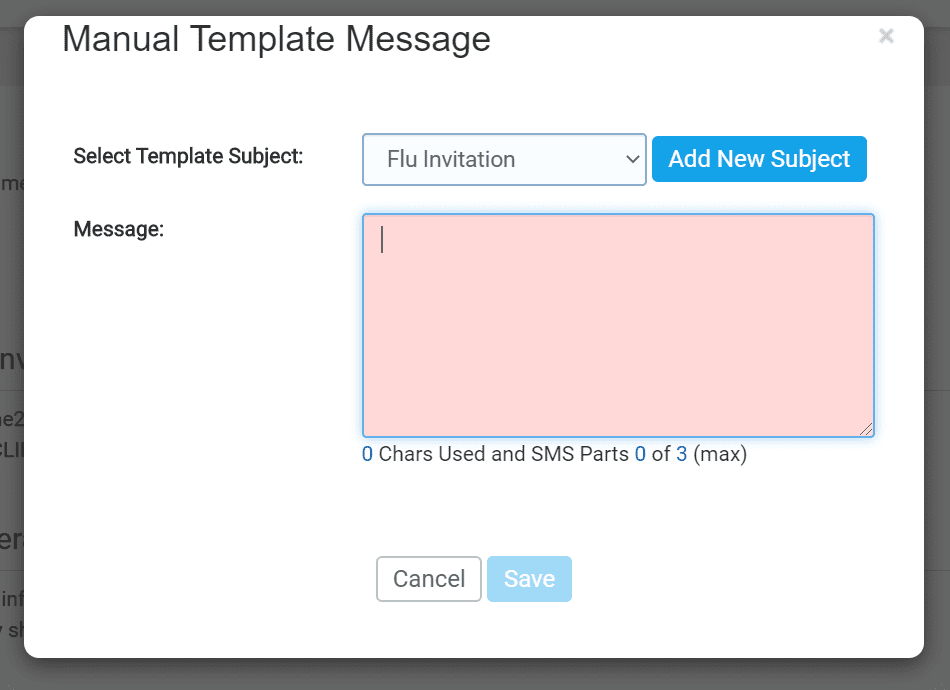
- First click on the Add New Subject button
- This will clear the Select Template Subject field
- Name your template in this field (e.g. Flu Invitation)
- Then type in your template into the Message field
- Click Save
Now your template will be saved as an entry on the page and will be accessible in the New Message section.