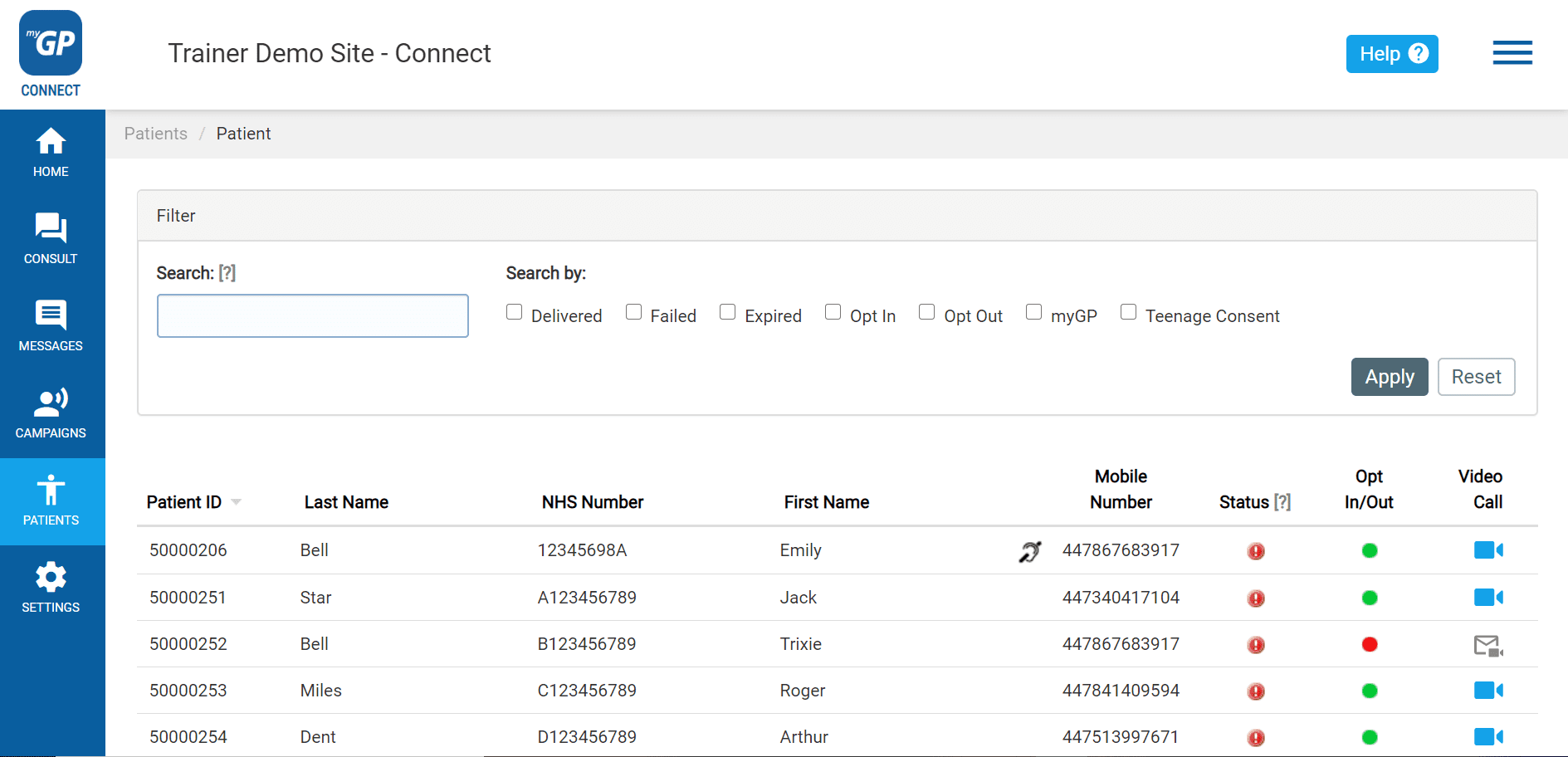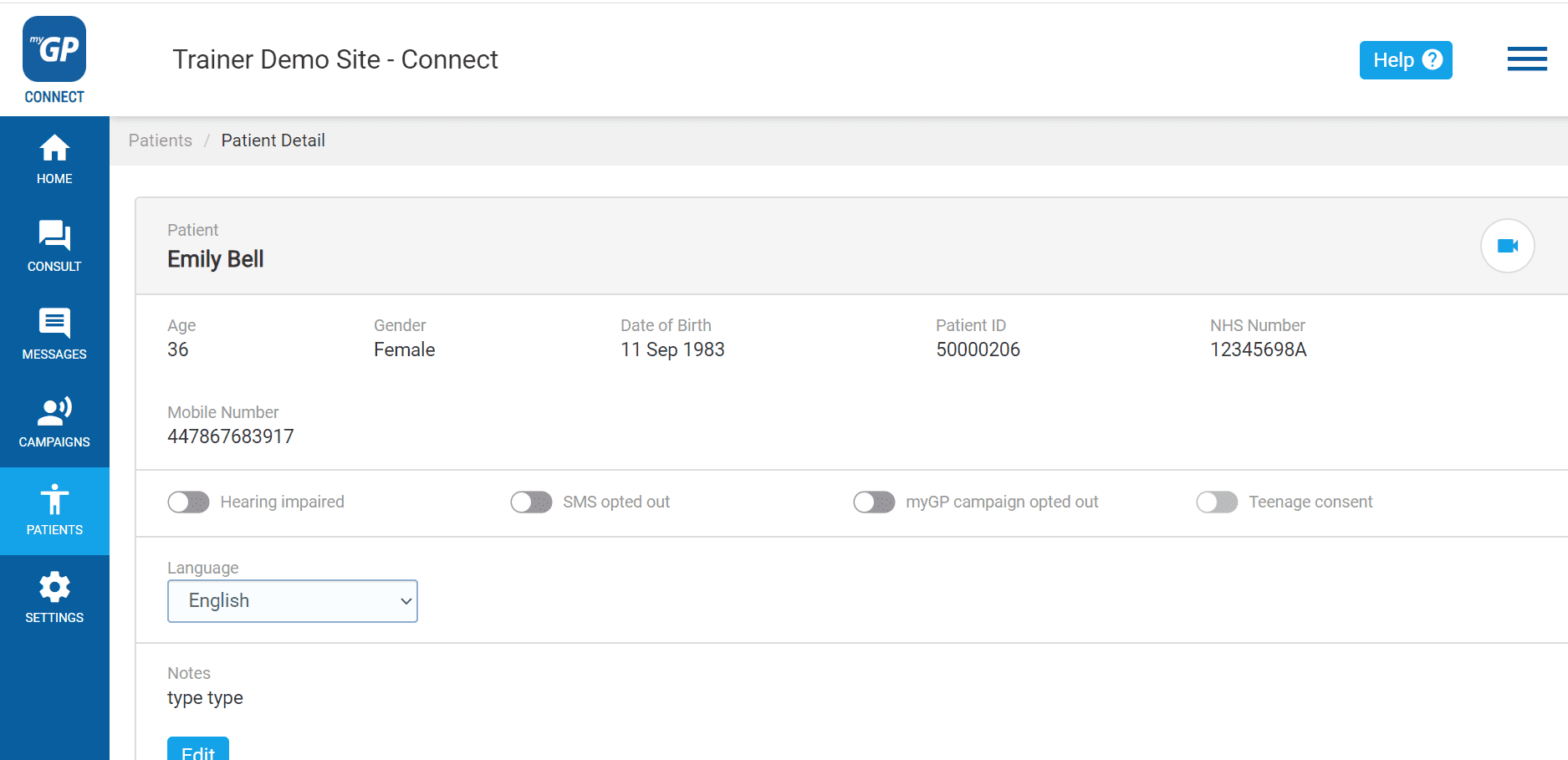In order to enable the Teenage Consent option, please do the following steps:
- Log in to your myGP Connect system
- Click on Patients found on the left-hand side menu
- Click on Patient List
- Search your patient’s name in the Search field
- Click Apply
- Once you have found your patient entry, click on it
- You will be taken to the Patient Detail page
- Refer to the Teenage Consent switch
- Click it on, it will switch from grey to blue
Now the patient will be able to be registered as a Dependent on their guardian’s app.
TOP TIP: You can filter patient’s that fall in the Teenage Consent category on the main Patient List page, by selecting the Teenage Consent box from the Quick Filter, and then pressing Apply.
Please Note: Once a patient turns 16, they will automatically be removed from the Teenage Consent category.